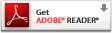A reminder,
You will need Adobe Reader to
download the PDFs on our site.
It is easy to do and useful on other sites too.
Click to download the latest version.
After I Download my item, where will I find it on my computer?
Answer: This depends whether you have a PC or Mac, although basically it is the same. It also depends on how you set up your computer-- where you indicated you wanted your Downloads to be placed on your computer. Here are some tips.
On a PC, Downloads are typically placed in My Library. Usually you can easily find your Downloads on your computer by browsing to My Documents, then opening My Library.
On a Mac, the Downloads folder is the default location for a file that you download from the Internet. When you download a file from the Internet, it is automatically saved in the Downloads folder.
If you are not sure where your computer automatically places your Downloads, you could do the following:
Double click your HD. Under Search For, click on => All Documents... you will find your Download item there, probably listed at the top.
Or, click, Most Recent Items, and your download will show there.
Or, in Spotlight, key in the beginning of the name of the Download, and your Download will show there.
NOTE: Your computer may prompt you,
"What do you want to do with this Download? Open With? Save File? Choose, Save File, then Name your Download, As..., then Save it to your Desktop.
The Download is now available whenever you want to use it, and you can place it in the location you choose.
Please Note: If you did Open With, rather than Save File, it is still on your computer. It is where your computer automatically places your Downloads.
Note: The reason you Save File, as mentioned above, is to indicate WHERE you want to place it (rather than where your computer automatically saves is). For example, Save File to your Desktop. Now you know where it is.
NOTE: Return to this page any time you need to read it again.